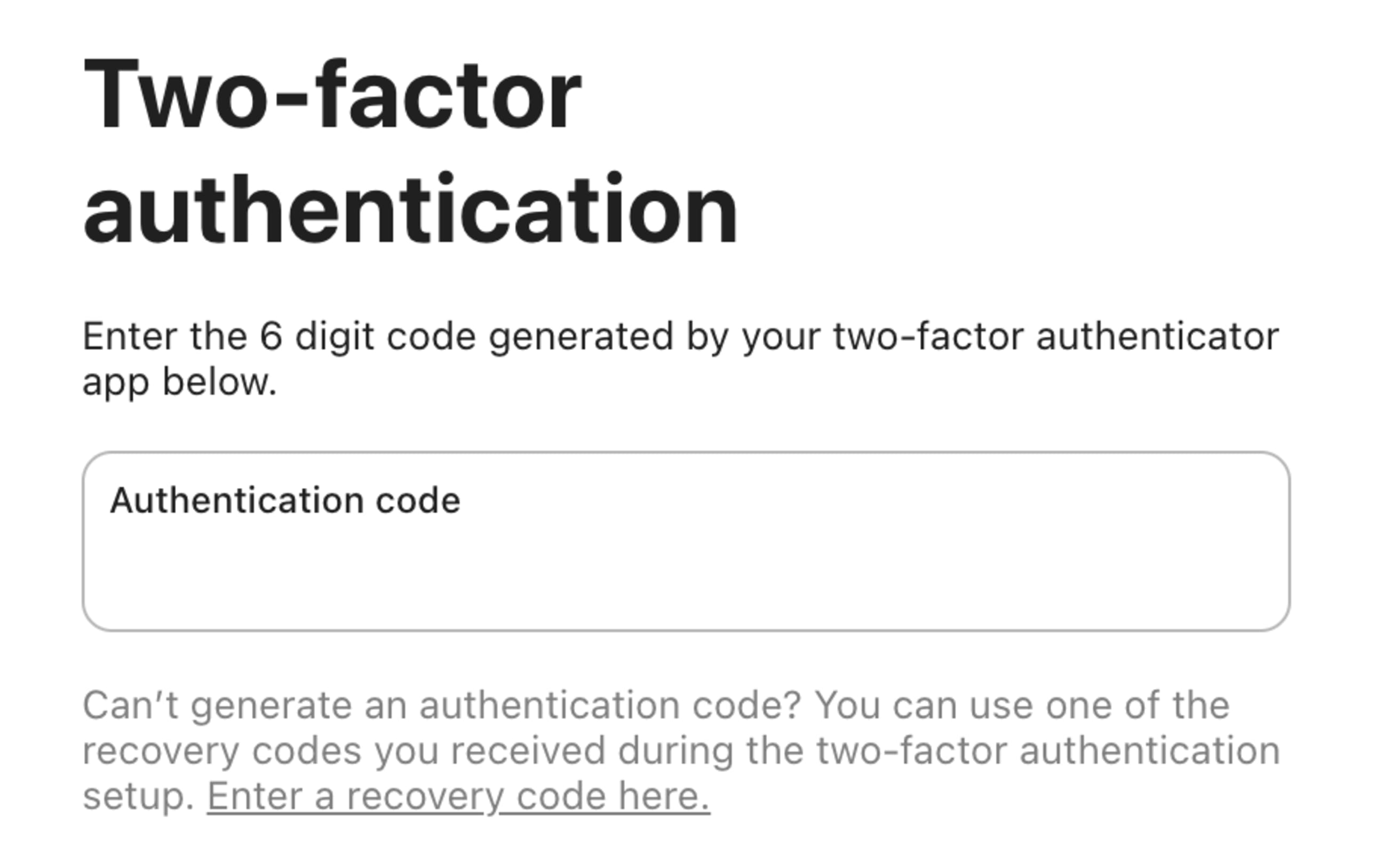You’re trying to use two-factor authentication (2FA) with your Todoist account, but you’ve run into one or more of these problems:
- 2FA settings aren’t visible in your account
- Unable to turn on 2FA for your account
- The one-time passcode isn’t working
- Lost access to your third-party authenticator app and can’t log in
If you’re experiencing any of these issues, there are troubleshooting steps to try or you may need to enter a recovery code to regain access to your account.
Quick tip
If you don’t already have an authentication app, like Authy or Google Authenticator, make sure to install one on your mobile device.
About the recovery code
When troubleshooting your 2FA setup, you may need to enter a recovery code.
A recovery code is a backup method for logging in to your account if you lose access to your third-party authentication app. It’s composed of 8 alphanumeric characters and generated either in your 2FA settings or manually by Todoist.
Request a recovery code from Todoist.
Enter the recovery code
After receiving your recovery code, follow these steps:
- Open the Todoist login page.
- Enter your account email address and password, or log in using your Google, Apple, or Facebook credentials.
- Click Enter a recovery code here below the Authentication code field.
- Enter your recovery code.
Troubleshoot your 2FA setup
If you’re experiencing any of the following issues with your 2FA setup, follow the relevant troubleshooting steps:
2FA settings aren’t visible in your account
If you don’t see your 2FA settings in your account, check if you’re running the latest version of Todoist and there are no pending updates.
If there’s an update, install the latest version of Todoist.
Unable to turn on 2FA for your account
If you’re having trouble turning on 2FA for your account, make sure you’ve verified your Todoist account.
If you followed the steps but didn’t receive an email to verify your account, check your spam or junk folders or contact us for help.
One-time passcode isn’t working
If your one-time passcode isn’t working and you can’t log in, check if:
- You’re entering the code as it appears on your device.
- You’re entering the code before it expires.
- Your device’s clock settings are correctly synced to your third-party authentication app.
If your one-time passcode is still not working, request a recovery code.
After receiving the recovery code in your inbox, follow the steps to enter the code and log back into your account.
To reset your 2FA setup, request another recovery code. Then, go to your 2FA settings and enter the second code to turn off 2FA for your Todoist account.
Lost access to your third-party authentication app
If you’ve lost access to your third-party authentication app, and you can’t log in to your Todoist account, request a recovery code.
After receiving the recovery code in your inbox, follow the steps to enter the code and log back into your account.
To reset your 2FA setup, request another recovery code. Then, go to your 2FA settings and enter the second code to turn off 2FA for your Todoist account.
Warning
If you no longer have access to the Todoist account email address, you won’t be able to receive a recovery code and access your Todoist account. To start over, sign up for a new account.
Get more help
If you’ve followed all the troubleshooting steps, but you still need help with your 2FA setup, get in touch with us.